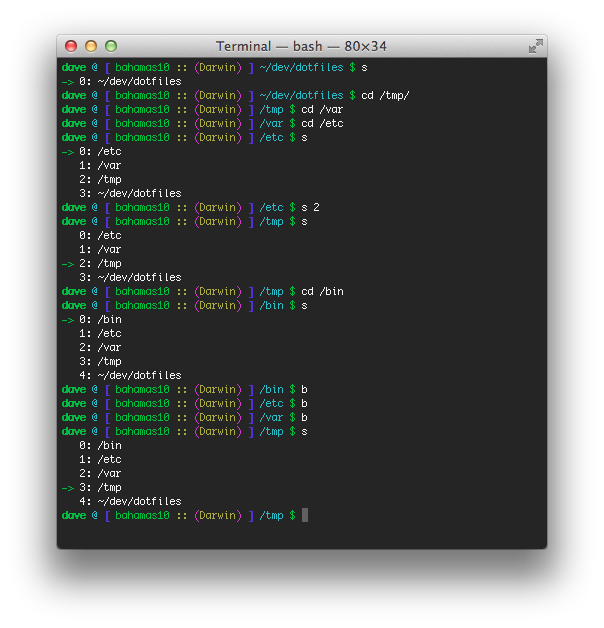Sending Email on the Command Line
Posted by Dave Eddy on Aug 24 2015 - tags: techSending email on the command line is nothing new; In fact, it is not even all that exciting. When I got Nagios up and running at home, I needed an easy way to have it email me whenever there was an alert. When I worked at Voxer as an Operations Engineer I created a program to allow Nagios to generate HTML emails - now all I needed at home was to allow outbound email.
This, however, turned out to be more difficult than I thought, mostly because I was (and largely, still am) ignorant to the intricacies of the various email protocols in use today on the Internet. Joyent released a blog post when I was setting this all up that went over the various options for sending email from a SmartOS server. One of the options they mentioned but didn’t choose to implement really caught my eye: Google’s free SMTP server. Since my main email address is a gmail address (well, Google Apps), this route seemed perfect.
gmailx
gmailx was born! From the documentation:
Send email easily on the command line without running a server
This program is basically mailx but hardwired for Gmail (hence the name). Usage is simple: